Regulation Edit: This has been stickied by me for now. It is a great and very detailed tutorial. Thanks Volcano.
How to
Flash the Firmware of your Xbox 360 DVD-Drive [TUT]
important: you can break, fudge, kill or maim a perfectly good Xbox 360 if you are not careful so I warn you in advance don't complain or cry to me it you make a mistake, the steps I will describe worked for me and countless others, proceed with caution and make sure you fully understand the process before attempting it.
First lets check which DVD-drive your Xbox 360 contains, eject the drive tray and compare against the photo below to determine which DVD-drive you have. Compare the circled areas against your drive to determine which model you drive is and proceed accordingly. The Phillips DVD-drive has just been identified (June 28-06) so no firmware is available for this type of DVD-drive yet.
![Flashing the Firmware of your Xbox 360 DVD-Drive [TUT] Allthreedvdsf360](https://2img.net/h/i1212.photobucket.com/albums/cc452/GDFXjimmy/allthreedvdsf360.jpg)
Tools and Items you will require:
Knowledge of which DVD-drive your Xbox 360 contains (see above photo)
Extreme firmware for the drive you will be flashing (see the section below)
Torx 7,10 and 12 screwdrivers to open the Xbox 360
A PC with a suitable SATA chipset (click Here to check known compatibility)
Get the right files
All of the files you require are available from one site but a free registration is required to access the downloads section please visit them and register before clicking on the following links or access to the files will be denied click Here to register the link will take you to eurasia.nu registration screen. Important All the files you will download use a compression called '.rar' so you will need a tool called Winrar to decompress the files it can be downloaded from Here.
Hitachi DVD-drives
Xtreme Firmware Hitachi 4in1 which supports
Hitachi 36, 46D, 47D and 59 DVD drives and the Flasher tool for Windows is included.
Click Here to download from eurasia.nu
Samsung DVD-drives
Toshiba-Samsung TS-H943 DVD drive and the Flasher tool for DOS included.
Click Here to download from eurasia.nu
You'll also need the FreeDOS boot floppy which can be found Here
Phillips DVD-drives
No Firmware is available yet
Removal of the DVD-drive from the Xbox 360
You'll need to crack the Xbox 360's case in order to get access to the SATA cables connected to your DVD-drive if you need instructions on opening the Xbox 360 click Here
Three methods of getting the DVD-drive recognized by your PC
We need to tell the DVD-drive to enter a mode known as 'Mode B' or the PC will not be able to see the drive and we need the PC to see it before we can do any firmware updates. Three methods are available to accomplish the task, choose your method and read how it's done.
Slax CD if your SATA chipset is compatible (click Here to check known compatibility)
Click Here for instructions
Crossed Wires Method requires adding some wires to the DVD-drive
Click Here for instructions
Xecuter Connectivity Kit needs to be purchased for around $30 online
Click Here for instructions
My DVD-Drive has been sucessfully flashed now what?
We need to obtain the security sectors of the Xbox title we wish to create a back-up for. Only the Toshiba-Samsung DVD-drives are currently able to perform this function. and it requires flashing a different firmware to the drive to enable this particular function to work. users with the other drive types will have no choice to obtain .iso images that are 'Xtreme' firmware ready meaning the security sectors have been injected correctly into the back-up by someone else. You can also find the current sectors for most games available as a download if you look around. Remember the Xbox 360 requires you use the correct version so if you have a NTSC Xbox look for a NTSC version and of course PAL users need a PAL version.
easier TUT
Instructions
1. Carefully open the Xbox by removing the torx screws and then releasing the clips that hold the case together. The clips and molding pieces all come off easily; pry them open carefully.
2.Load the flash firmware disc into the DVD drive and power off the Xbox.
3.Disconnect the DVD drive from the SATA cable and note the brand of drive used in your Xbox. Currently Microsoft uses Hitachi, Phillips and Toshiba DVD drives in the Xbox 360. Only the Toshiba and Hitachi drives have firmware updates.
4.Connect the DVD drive to your PC with a cross-wired SATA cable interfaced to a compatible SATA port. Confirm that the video cable is connected to the Xbox so that it won't turn off during the flash process.
5.Hold the two loose wires of the cross-wired cable together and press the "Start" button on the Xbox. Separate the wires immediately when the green light begins to flash on the front of the Xbox. The light will begin to flash quickly and the drive will begin to spin as it enters mode "B."
6.Turn the PC on and allow it to fully boot from the DVD drive. If Windows appears to fail the boot, eject the DVD and it will finish booting. You've successfully flashed the drive.
7.Reassemble the Xbox and enjoy playing the backup of your favorite game.
Tips & Warnings
[spoil]This procedure has a high risk of drive failure and can terminate your warranty. Discovery of modification by Microsoft will lead to a life ban on Xbox Live.
NOTE: this firmware modification will only allow you to boot Back-ups, no other programs or emulators can be installed using this firmware modification
[/spoil]
Theres a vid i found very easy to use
TTG this took a VERY long time to make
TTG i wrote this out it took about 2 hours so please dont flame say THANKS
i do give credit to
Kev
SeventhSon![Flashing the Firmware of your Xbox 360 DVD-Drive [TUT] Bedoix](https://2img.net/h/i1212.photobucket.com/albums/cc452/GDFXjimmy/bedoix.gif)
How to
Flash the Firmware of your Xbox 360 DVD-Drive [TUT]
important: you can break, fudge, kill or maim a perfectly good Xbox 360 if you are not careful so I warn you in advance don't complain or cry to me it you make a mistake, the steps I will describe worked for me and countless others, proceed with caution and make sure you fully understand the process before attempting it.
First lets check which DVD-drive your Xbox 360 contains, eject the drive tray and compare against the photo below to determine which DVD-drive you have. Compare the circled areas against your drive to determine which model you drive is and proceed accordingly. The Phillips DVD-drive has just been identified (June 28-06) so no firmware is available for this type of DVD-drive yet.
![Flashing the Firmware of your Xbox 360 DVD-Drive [TUT] Allthreedvdsf360](https://2img.net/h/i1212.photobucket.com/albums/cc452/GDFXjimmy/allthreedvdsf360.jpg)
Tools and Items you will require:
Knowledge of which DVD-drive your Xbox 360 contains (see above photo)
Extreme firmware for the drive you will be flashing (see the section below)
Torx 7,10 and 12 screwdrivers to open the Xbox 360
A PC with a suitable SATA chipset (click Here to check known compatibility)
Get the right files
All of the files you require are available from one site but a free registration is required to access the downloads section please visit them and register before clicking on the following links or access to the files will be denied click Here to register the link will take you to eurasia.nu registration screen. Important All the files you will download use a compression called '.rar' so you will need a tool called Winrar to decompress the files it can be downloaded from Here.
Hitachi DVD-drives
Xtreme Firmware Hitachi 4in1 which supports
Hitachi 36, 46D, 47D and 59 DVD drives and the Flasher tool for Windows is included.
Click Here to download from eurasia.nu
Samsung DVD-drives
Toshiba-Samsung TS-H943 DVD drive and the Flasher tool for DOS included.
Click Here to download from eurasia.nu
You'll also need the FreeDOS boot floppy which can be found Here
Phillips DVD-drives
No Firmware is available yet
Removal of the DVD-drive from the Xbox 360
You'll need to crack the Xbox 360's case in order to get access to the SATA cables connected to your DVD-drive if you need instructions on opening the Xbox 360 click Here
Three methods of getting the DVD-drive recognized by your PC
We need to tell the DVD-drive to enter a mode known as 'Mode B' or the PC will not be able to see the drive and we need the PC to see it before we can do any firmware updates. Three methods are available to accomplish the task, choose your method and read how it's done.
Slax CD if your SATA chipset is compatible (click Here to check known compatibility)
Click Here for instructions
Crossed Wires Method requires adding some wires to the DVD-drive
Click Here for instructions
Xecuter Connectivity Kit needs to be purchased for around $30 online
Click Here for instructions
My DVD-Drive has been sucessfully flashed now what?
We need to obtain the security sectors of the Xbox title we wish to create a back-up for. Only the Toshiba-Samsung DVD-drives are currently able to perform this function. and it requires flashing a different firmware to the drive to enable this particular function to work. users with the other drive types will have no choice to obtain .iso images that are 'Xtreme' firmware ready meaning the security sectors have been injected correctly into the back-up by someone else. You can also find the current sectors for most games available as a download if you look around. Remember the Xbox 360 requires you use the correct version so if you have a NTSC Xbox look for a NTSC version and of course PAL users need a PAL version.
easier TUT
Instructions
1. Carefully open the Xbox by removing the torx screws and then releasing the clips that hold the case together. The clips and molding pieces all come off easily; pry them open carefully.
2.Load the flash firmware disc into the DVD drive and power off the Xbox.
3.Disconnect the DVD drive from the SATA cable and note the brand of drive used in your Xbox. Currently Microsoft uses Hitachi, Phillips and Toshiba DVD drives in the Xbox 360. Only the Toshiba and Hitachi drives have firmware updates.
4.Connect the DVD drive to your PC with a cross-wired SATA cable interfaced to a compatible SATA port. Confirm that the video cable is connected to the Xbox so that it won't turn off during the flash process.
5.Hold the two loose wires of the cross-wired cable together and press the "Start" button on the Xbox. Separate the wires immediately when the green light begins to flash on the front of the Xbox. The light will begin to flash quickly and the drive will begin to spin as it enters mode "B."
6.Turn the PC on and allow it to fully boot from the DVD drive. If Windows appears to fail the boot, eject the DVD and it will finish booting. You've successfully flashed the drive.
7.Reassemble the Xbox and enjoy playing the backup of your favorite game.
Tips & Warnings
[spoil]This procedure has a high risk of drive failure and can terminate your warranty. Discovery of modification by Microsoft will lead to a life ban on Xbox Live.
NOTE: this firmware modification will only allow you to boot Back-ups, no other programs or emulators can be installed using this firmware modification
[/spoil]
Theres a vid i found very easy to use
TTG this took a VERY long time to make
TTG i wrote this out it took about 2 hours so please dont flame say THANKS
i do give credit to
Kev
SeventhSon
![Flashing the Firmware of your Xbox 360 DVD-Drive [TUT] Bedoix](https://2img.net/h/i1212.photobucket.com/albums/cc452/GDFXjimmy/bedoix.gif)

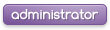
![Flashing the Firmware of your Xbox 360 DVD-Drive [TUT] Empty](https://2img.net/i/empty.gif)
