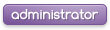Hello 
Today I will be sharing with the community a tutorial on how
to make an image look faded or A 'Transitional' image .
NOTE: This tutorial is simple and is made for beginners .
Step 1: First you must get an image ( A person , object , 3D object , ect. )
Copy the image URL via right clicking the image . After done go over to
your Photoshop . Once in Photoshop look to the upper left corner where it will say 'File'.
Click 'File' and then click 'Open' , where it says 'File name' right click and paste .
The URL of the image should appear in the bar . If so click open .
NOTE: it may take 3-5 seconds to load the image onto Photoshop .
Once the image is opened go up to the top where it says 'image' click it , then click mode then scroll to where it says 'RGB Color' .
Step 2: Once you select this go to where it says 'Layer 1' or 'Layer 0' . Then duplicate the layer via right clicking it . Then click the following tool:

Then move the copy right . then double click the copy layer and decrease the opacity to '50 .
Step 3: Then copy the copied layer and move it to the right .
After complete double click the copy ' copied layer and decrease its opacity to '20 or '25. After complete the finished product should look like the following with your image:

And the finish effect should be that of a fade !
Hope this helps a few members as I get asked how to do this once a week !
Today I will be sharing with the community a tutorial on how
to make an image look faded or A 'Transitional' image .
NOTE: This tutorial is simple and is made for beginners .
Step 1: First you must get an image ( A person , object , 3D object , ect. )
Copy the image URL via right clicking the image . After done go over to
your Photoshop . Once in Photoshop look to the upper left corner where it will say 'File'.
Click 'File' and then click 'Open' , where it says 'File name' right click and paste .
The URL of the image should appear in the bar . If so click open .
NOTE: it may take 3-5 seconds to load the image onto Photoshop .
Once the image is opened go up to the top where it says 'image' click it , then click mode then scroll to where it says 'RGB Color' .
Step 2: Once you select this go to where it says 'Layer 1' or 'Layer 0' . Then duplicate the layer via right clicking it . Then click the following tool:

Then move the copy right . then double click the copy layer and decrease the opacity to '50 .
Step 3: Then copy the copied layer and move it to the right .
After complete double click the copy ' copied layer and decrease its opacity to '20 or '25. After complete the finished product should look like the following with your image:

And the finish effect should be that of a fade !
Hope this helps a few members as I get asked how to do this once a week !